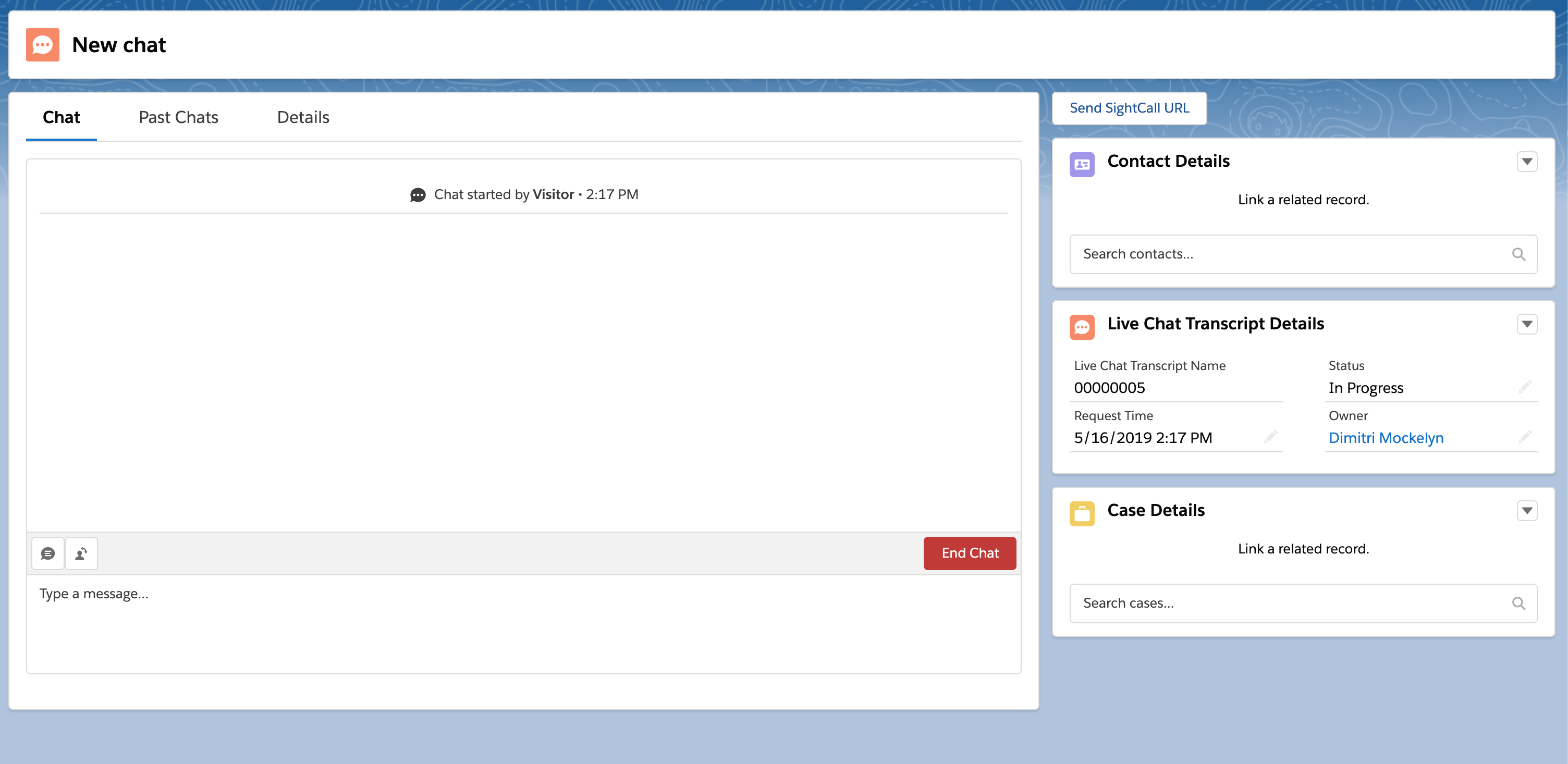How to add the SightCall button to the Live Chat layout
It is possible to trigger a SightCall session directly from a live chat. The SightCall package contains a button that allows a Live Agent to generate a URL that will be sent directly into the chat.
Step 1.Edit your Lightning page layout
Go to one Live Chat record, and click the top-right wheel, then click "Edit Page"
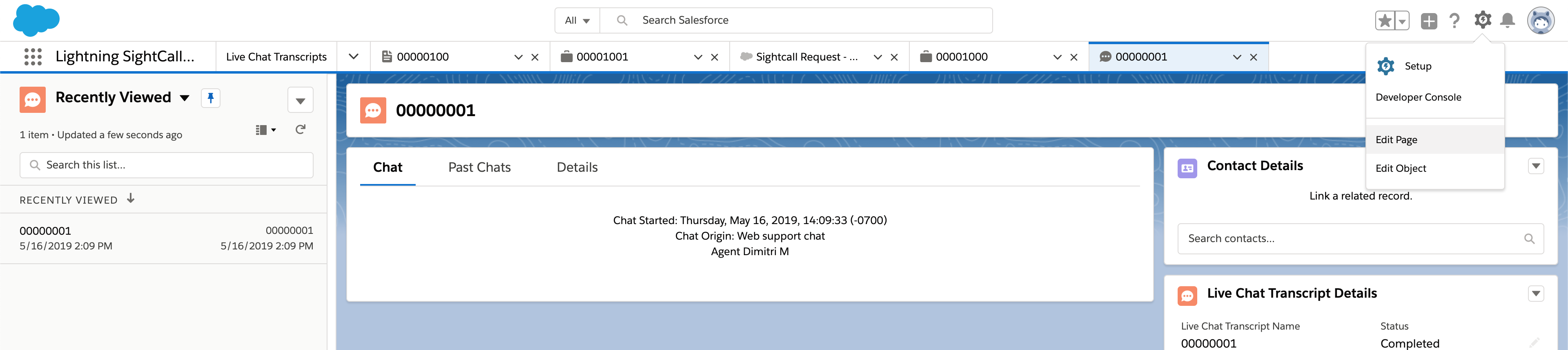
You will see a list of standard items we can add in the layout. If you scroll down, you will see an item called "SightCallFromChat". drag and drop it where you want.
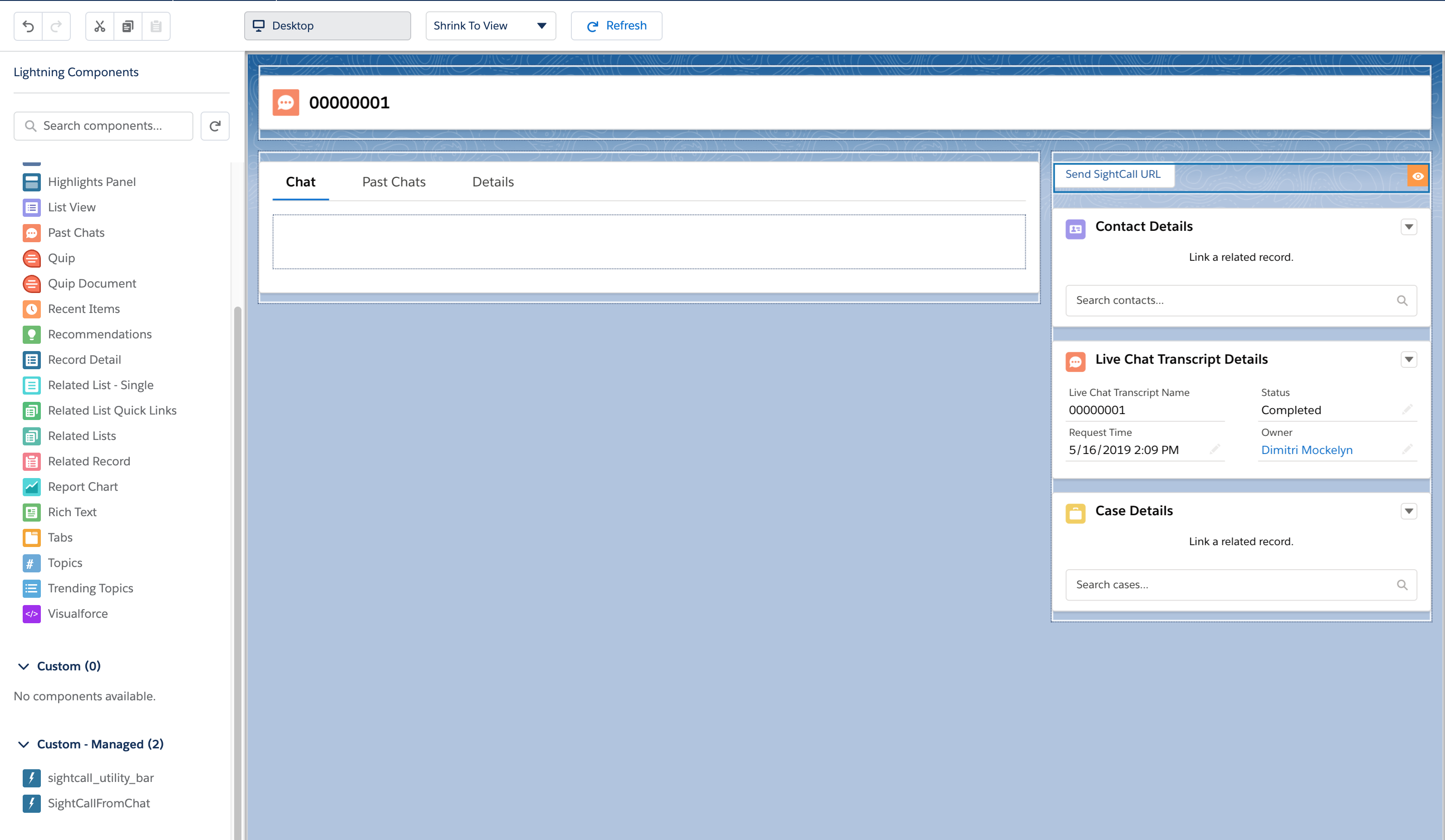
Add a filter to display the button only on active Live Chats. The filter should be like this :
- 1 - Advanced
- 2 - Field : Record > Status
- 3 - Operator : Equal
- 4 - Value : In Progress
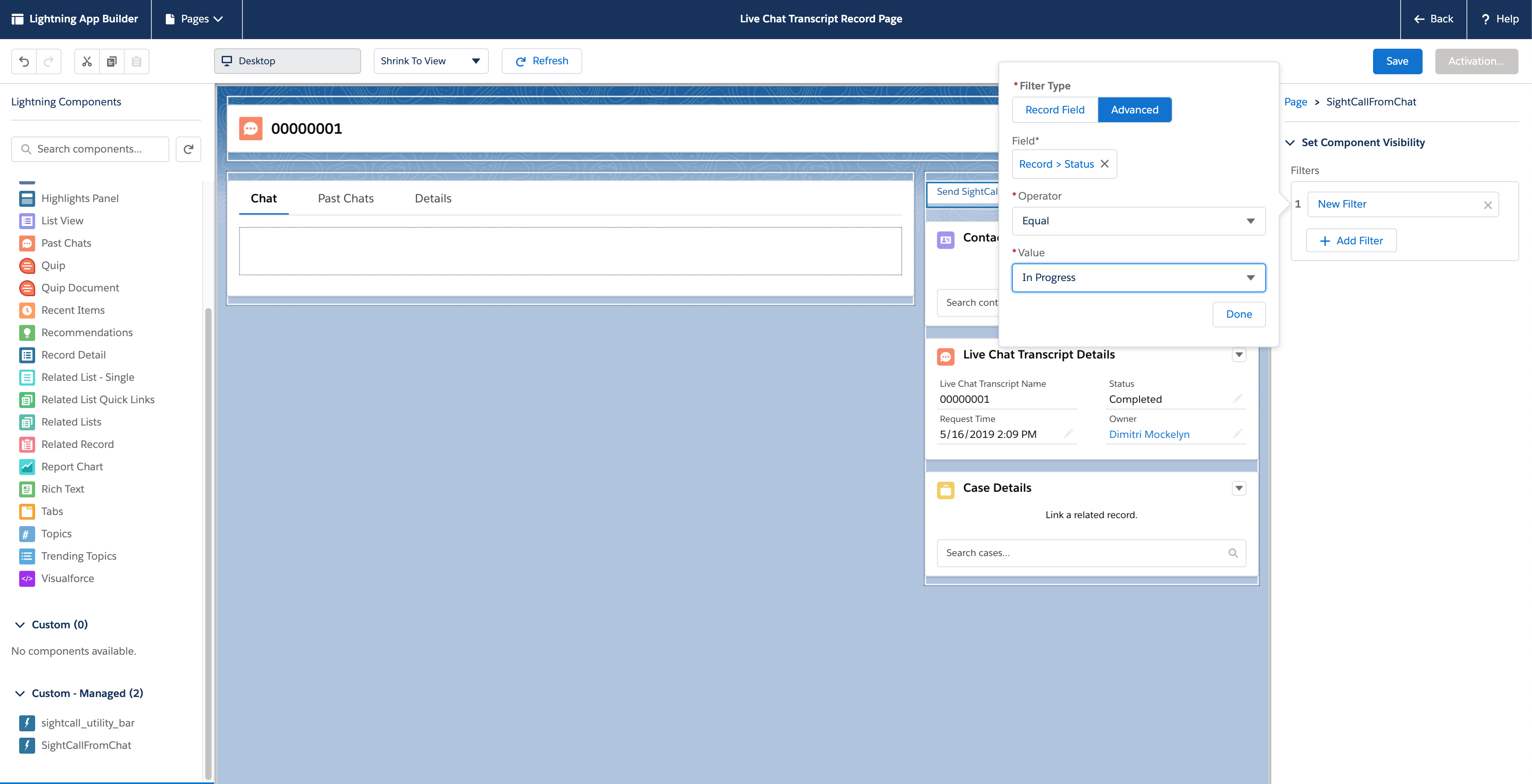
Step 2. Activate and save your page layout
We need to activate the page layout if this is the first time you change it. Otherwise it won't be visible for your users.
Click on "Save", then on "Activate". A pop-up will appear and ask you if you want to "Set as Org Default". Click on it
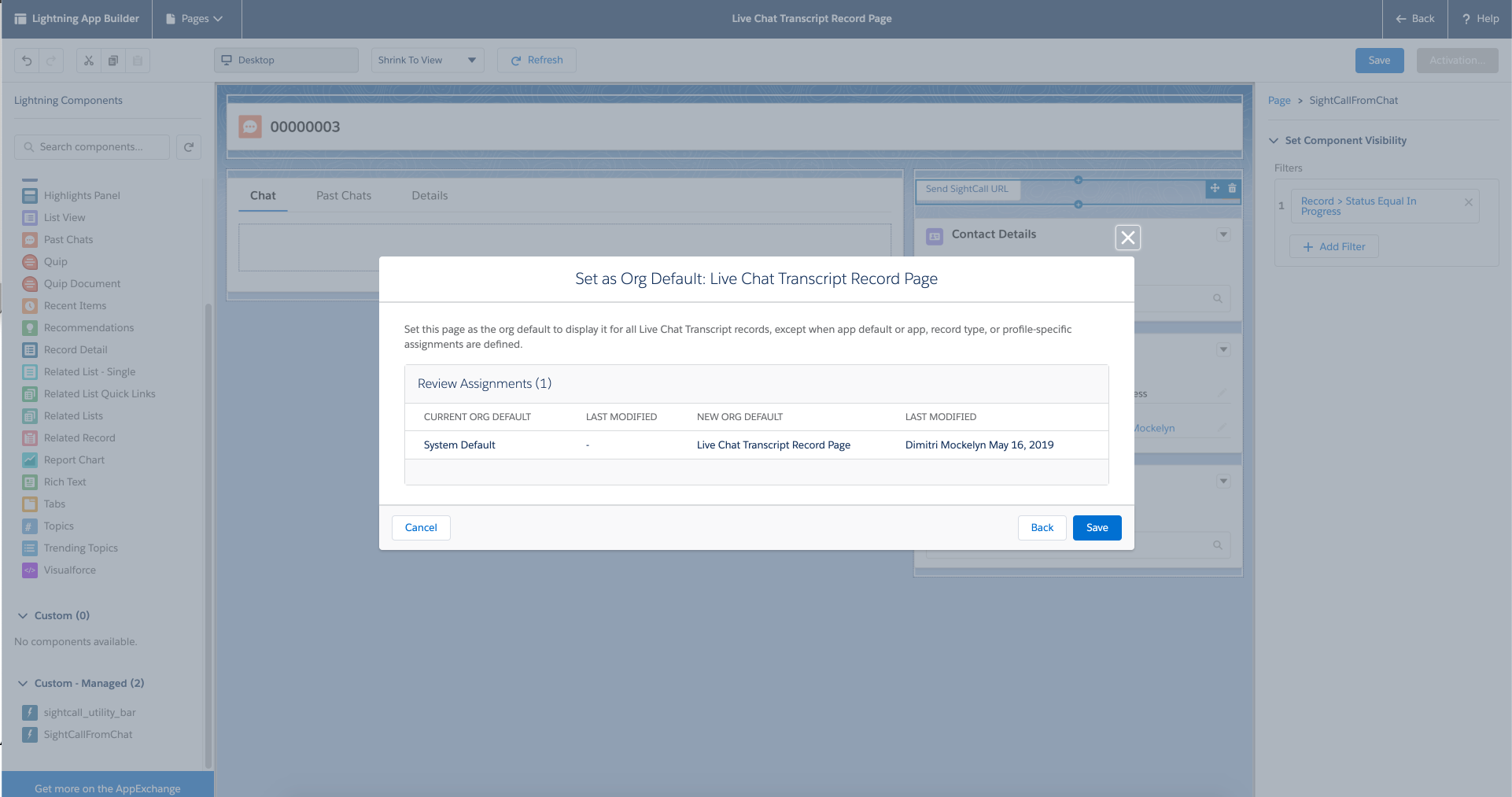
Save your configuration. Your org is now configured to see the SightCall button while in Live Chat !