Finalize your configuration
Step 1.Go to Setup > AppManager, select the App you want to install SightCall in, and "Edit"
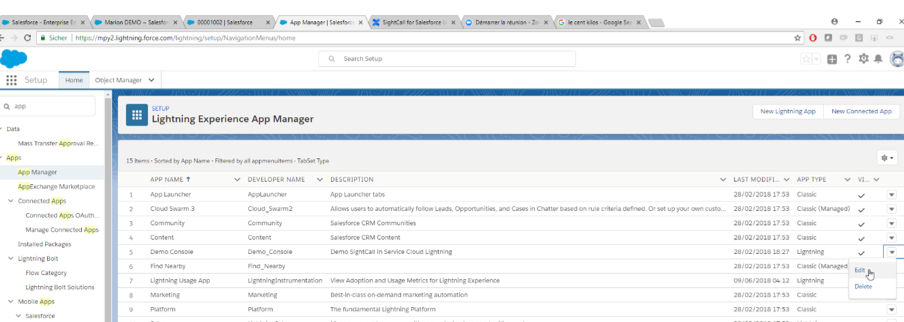
Step 2.Select Utility Items
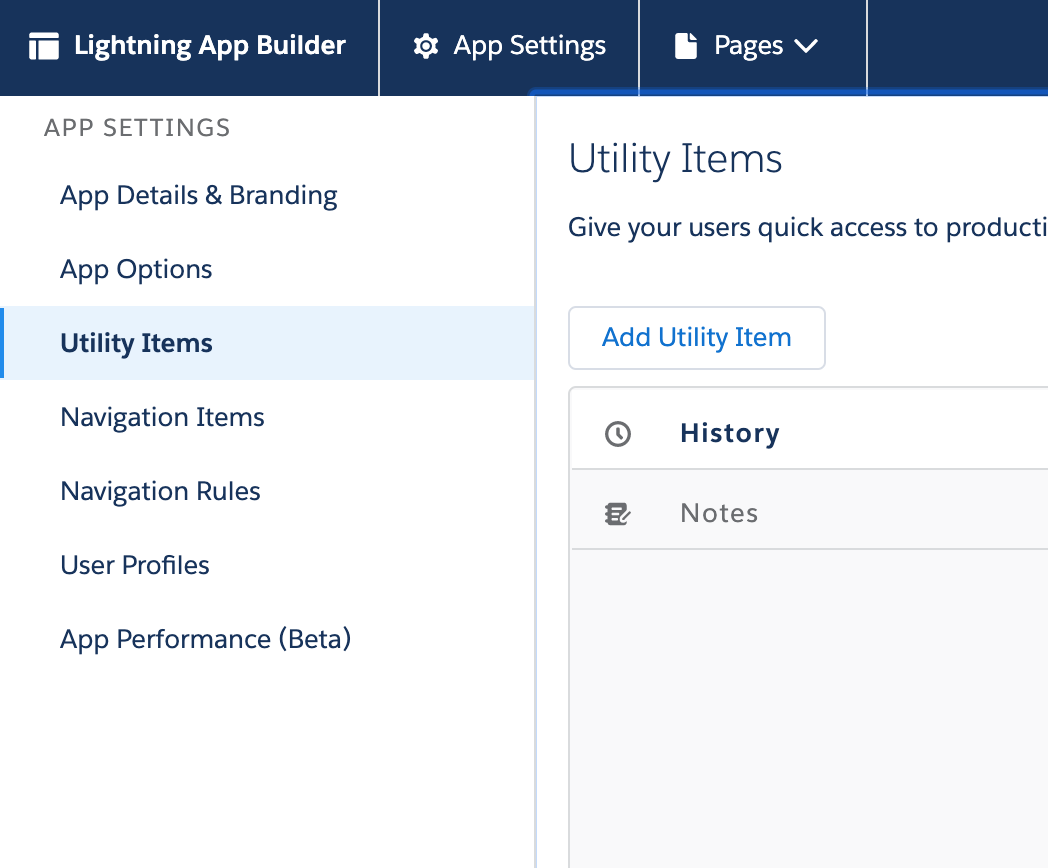
The type is "sightcall_utility_bar".
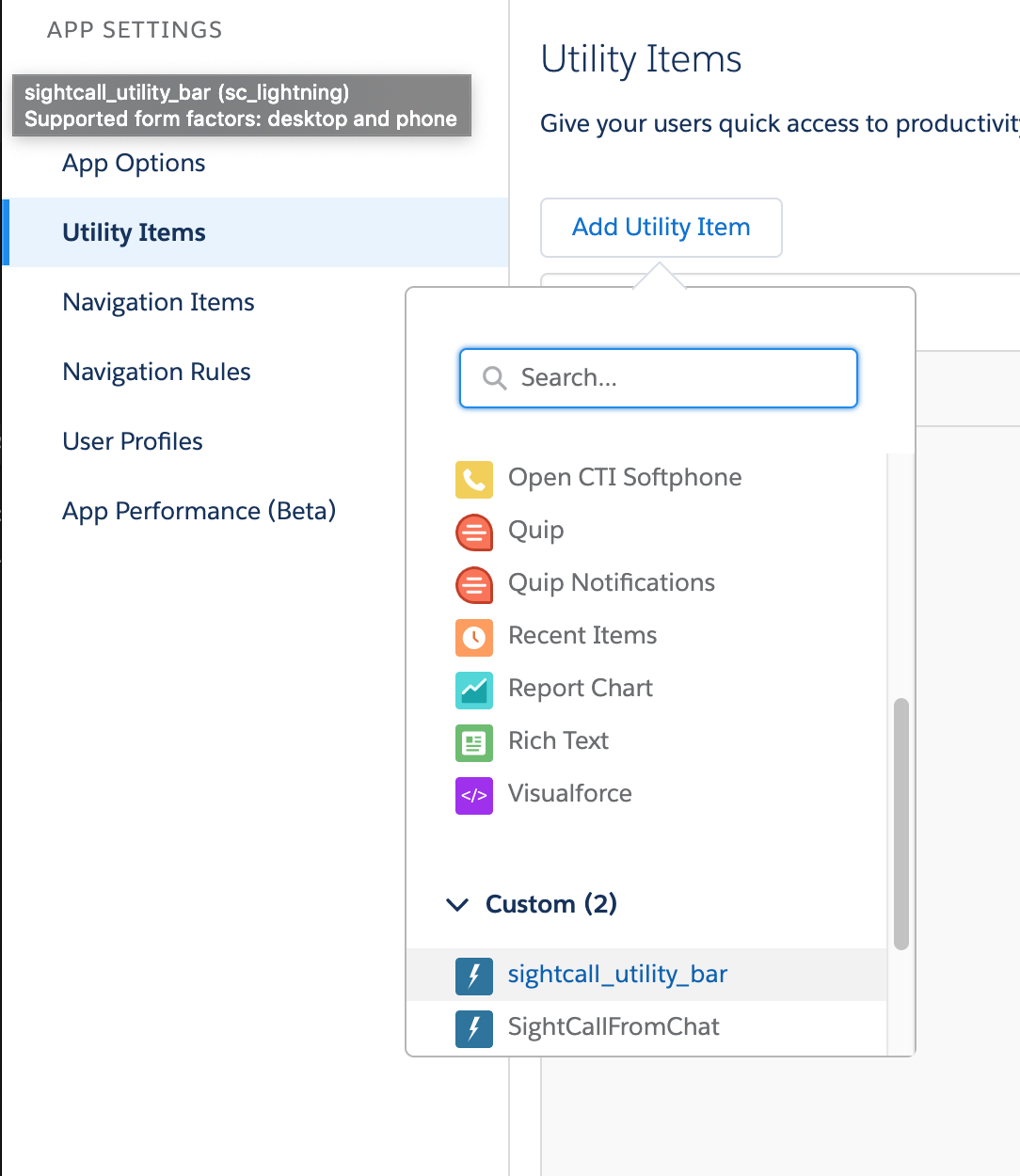
Step 3.Edit the utility bar configuration with the settings indicated below :
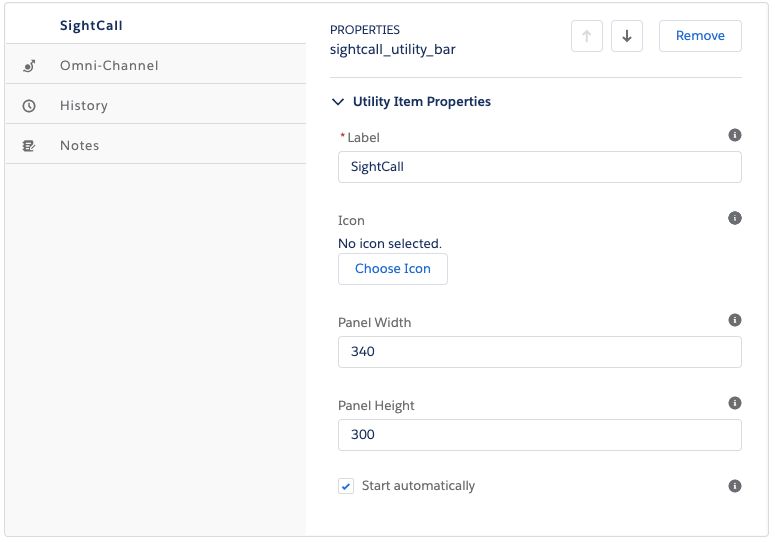
- Label: SightCall
- Icon: No Icon
- Panel Width: 340
- Panel Height: 300
- Start automatically: Yes
The SightCall package is now visible in your App (bottom left of the screen).
